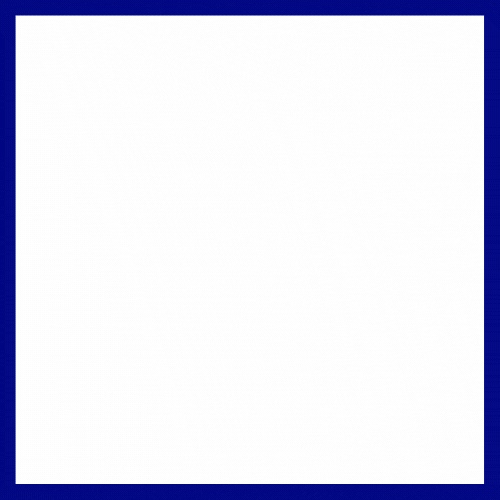Access database files can become corrupt for a variety of reasons. For example, if you’re having trouble opening or using an Access database, it may be corrupted. In this article, we’ll show you how to repair a corrupt Access database file so you can get back to work.
Potential Reasons That Cause MS Access Databases To Become Corrupt
Many possible reasons can cause an MS Access database to become corrupt. Some of the most common reasons include:
1) Software crashes or glitches – This is one of the most common reasons for database corruption. If an Access database is not properly closed or if there is a software crash, it can cause the database to become corrupt.
2) Hardware failures – Another common reason for database corruption is hardware failure. For example, if a hard drive fails or there are problems with the network connection, it can cause the database to become corrupt.
3) User error – Another common cause of database corruption is user error. If a user accidentally deletes a file or modifies a table incorrectly, it can cause the entire database to become corrupt.
4) Power surges – Power surges can also cause an Access database to become corrupt. For example, if there is a sudden power outage or electrical problems, it can cause the database to become corrupt.
5) Natural disasters – Natural disasters can also cause an Access database to become corrupt. For example, if a flood, earthquake, or other disaster occurs, it can damage the computer files and make the database inaccessible.
Is Your MS Access Database File Corrupt?
If your Access database file is corrupt, don’t despair! There are a few things you can try to repair the file and get your data back.
First, try opening the file in a text editor like Notepad++. If you see a lot of gibberish, the file is probably corrupt beyond repair. However, if you see some readable text, you may be able to salvage some of the data.
Next, try running the Microsoft Access Database Repair tool. This tool is designed to repair corrupt Access database files. It may be able to fix your file and allow you to access your data again.
Finally, if all else fails, you can try exporting the data from the corrupt Access database file into another format such as CSV or XML. This won’t recover the structure of your database, but it will allow you to save your data.
How To Fix A Corrupt Database With Microsoft Access
If you’re working with a Microsoft Access database that has become corrupt, you can take a few steps to try and repair the file. First, open the database in Access and click on the ‘Database Tools’ tab. You can select the ‘ Compact and Repair Database’ option. This will attempt to repair any corrupt files within the database.
If this doesn’t work, you can try importing the data from the corrupt database into a new database file. To do this:
- Open the corrupt database and click on the ‘File’ menu.
- Select ‘Export’ and then choose the ‘Text File’ option.
- Choose a location to save the file and then click ‘OK’.
- Open a new Access database file and click again on the ‘File’ menu.
- Select ‘Import’ this time and choose the text file you just exported.
- Click ‘OK’ to import the data into the new database.
If neither of these methods works, you may need to contact a professional to help repair your corrupt Access database file.
How To Repair A Corrupted Access Database File With Stellar Repair For Access

If your Access database file has become corrupt, don’t panic! There is a way to repair it using Stellar Repair for Access. This software will scan your file and attempt to repair any corruption that it finds.
Follow these steps to repair your corrupt Access database file:
1. Download and install Stellar Repair for Access on your computer.
2. Launch the software and click on the “Add File” button. Select the corrupt Access database file that you want to repair.
3. Click on the “Repair” button to start the repair process.
4. Once the repair process is complete, you will be able to preview the repaired file. If you are satisfied with the results, you can save the file to a new location.
Is This The Last Thought On How To Repair Corrupt Access Database File?
We have been getting a lot of queries from our readers about how to repair a corrupt Access Database File. So, in this blog post, we will try to answer this question once and for all.
Access Database files can become corrupt due to several reasons such as sudden power failure, virus attack, or even hardware issues. When this happens, you will not be able to open or access the file anymore. In some cases, you may be able to open the file, but you will not be able to see any of the data inside.
If you are facing such an issue, then there is no need to worry as there are a few ways that you can use to repair a corrupt Access Database File.
One of the most common methods that people use is the Compact and Repair tool available in Microsoft Access. This tool can repair minor corruption issues in the Access Database file.
Another method you can use is restoring the Access Database file from a backup. If you have been regularly backing up your Access Database file, this should not be a problem. However, if you do not have a backup, you can try using a third-party Access database recovery software to recover the data from the corrupt Access Database file.
Once you have repaired or recovered the Access Database file, you should make sure that you create a backup of the file so that you do not have to face such an issue again.